
One of the things we often get asked by potential DocBoss clients is a variation of this question:
How does DocBoss handle document history?
Answer: DocBoss helps you manage your entire document history for your projects.
The history of all cards is actively captured in DocBoss. You have the ability to view all previous versions of the document.
Clicking the History icon (from the Tools column) will open the History in a new window.
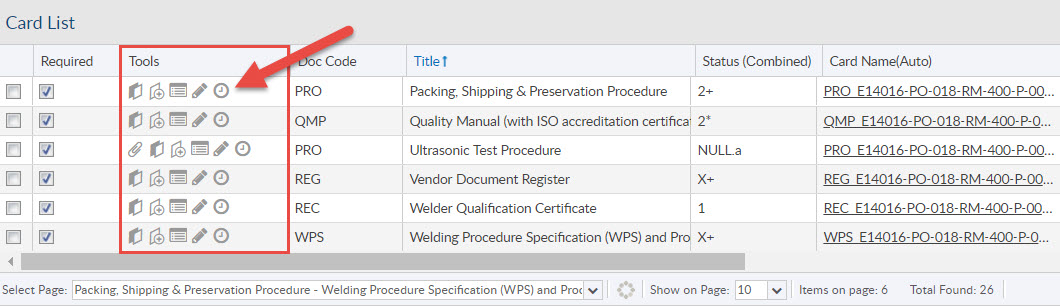
The new window will open and all the history linked to the card will be available from this screen. You can view the Files, Request to Suppliers and Viewer:
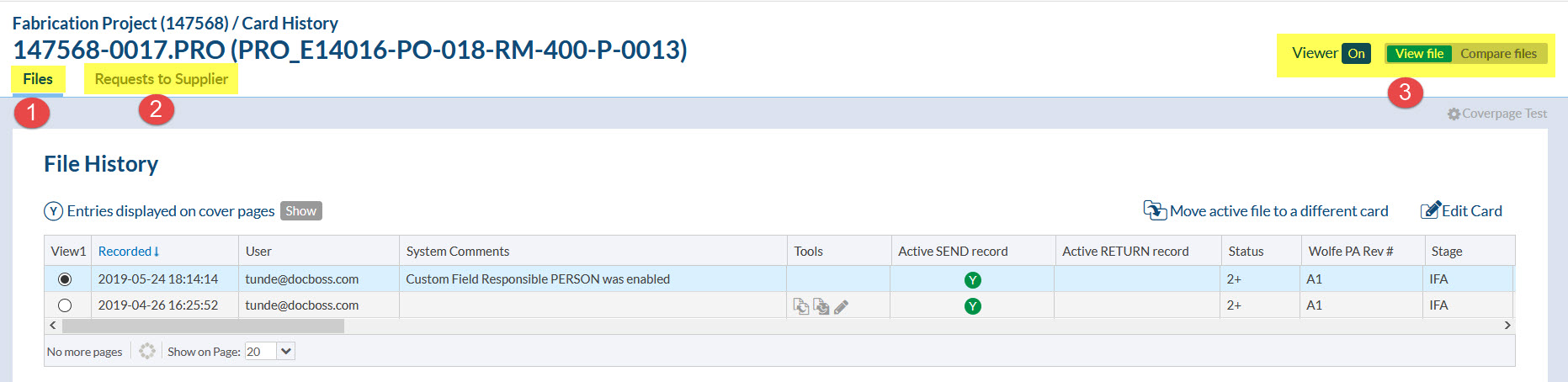
- Files (File History Grid) will display any recorded history entries on the card.
- Requests to Suppliers, this tab will display any times that the Request to Sub-Supplier was generated. (Click here for more detail)
- Viewer You have the ability to turn on the Viewer, to view the document at any given entry as well as do any comparing. (click here for more detail)
Files/File History
All of the history entries linked to this card will be displayed in the grid. There is a lot of information displayed in this grid, please remember if you don’t see a column it may be hidden. (Click the down arrow on any column header and then mouse over columns).
Here are a few key columns when you are looking at the history.
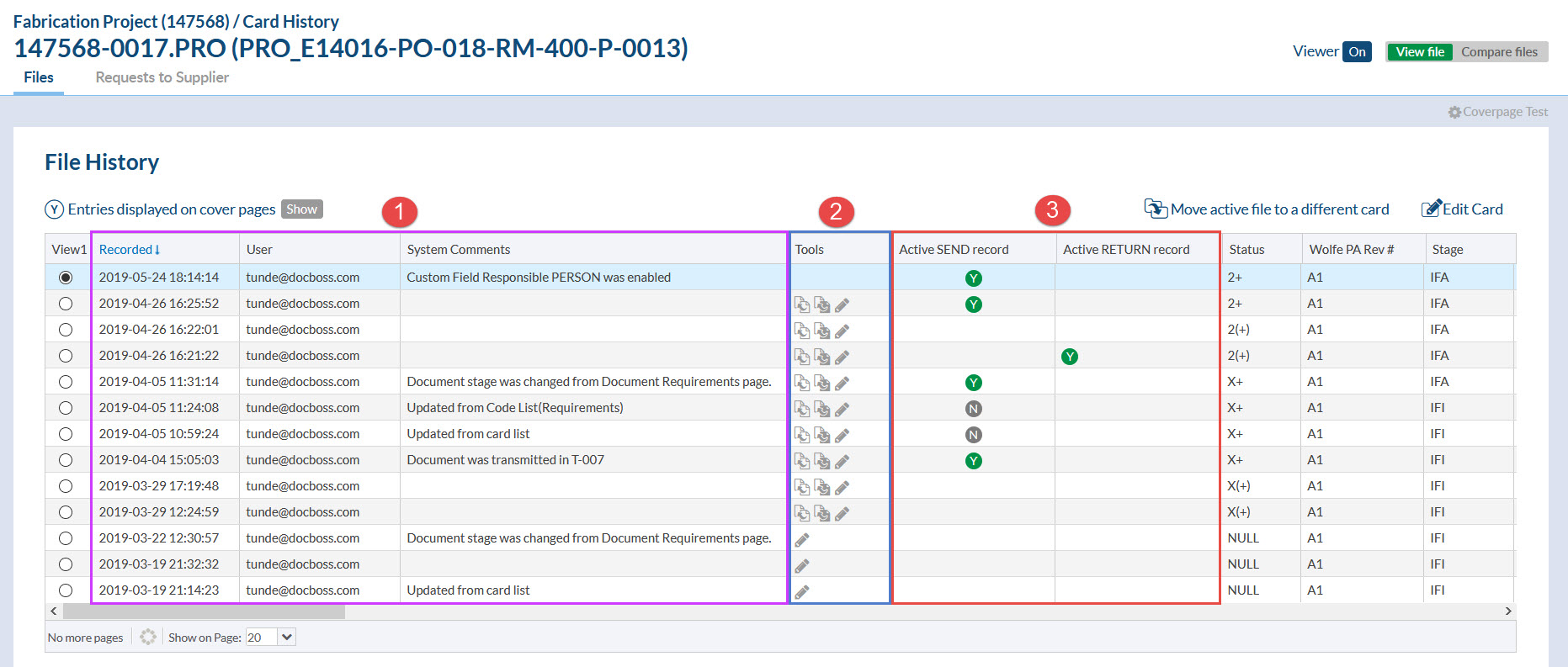
- Each line will include a Recorded Date, User and System Comments which will easily allow you to view the workflow the card has been through.
- Tools column allows you to revert file (and metadata if required) to a previous entry.
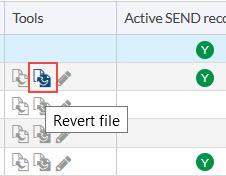
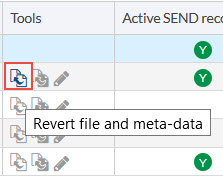 There is also the ability to change the Stage List and to select a different Stage for a particular entry from the History:
There is also the ability to change the Stage List and to select a different Stage for a particular entry from the History: 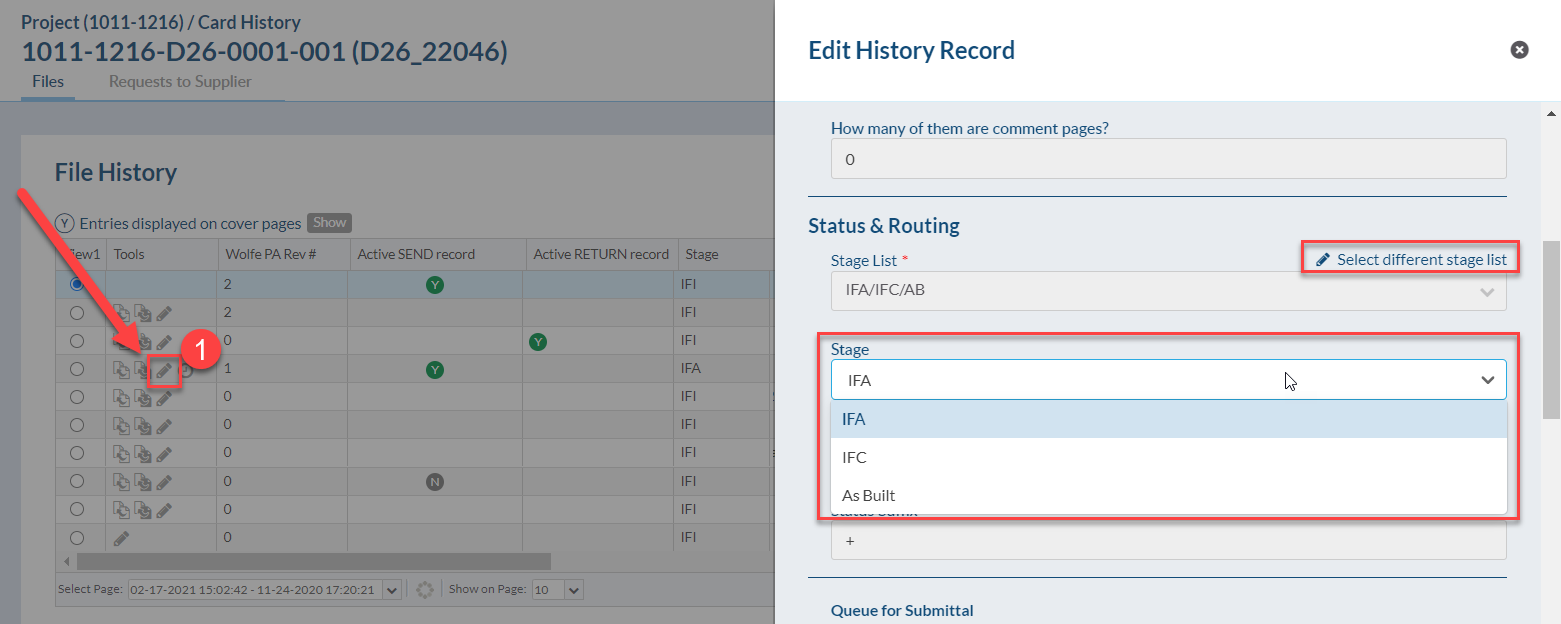 And the metadata: Title, Revision number, Submittal number, Comments, Document number.
And the metadata: Title, Revision number, Submittal number, Comments, Document number. 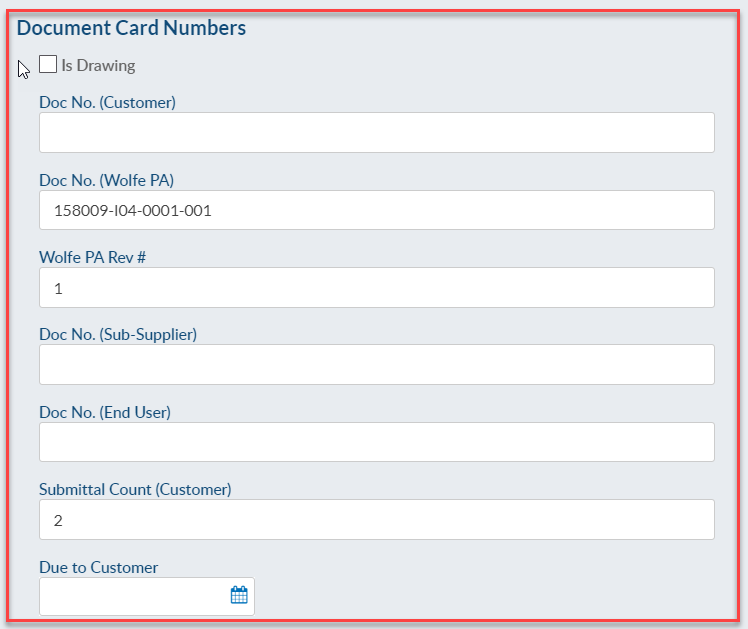
- Show in History Output (SEND/RETURN) this toggle allows you to specify which entries are to be displayed on any of your outputs (Index or CoverPages). (click here for more details)
In addition to viewing the history entries above the grid, you have a couple of actions available.
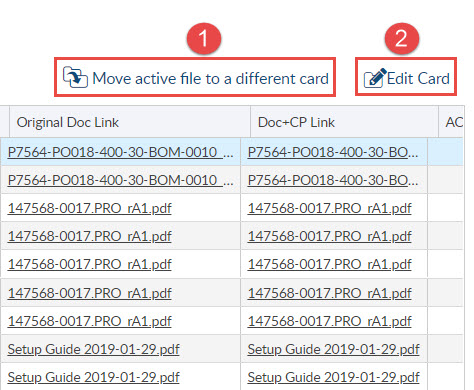
- Move the active file to a different card This will remove the active file and the history from this card and require that it be assigned to a new card. Note: Current card will be set to NULL.
- Edit Card This is the ability to Edit the card in its current status.
If this piques your interest, drop us a line and let us know what document control issues you’re facing that DocBoss might help with.
And in the meantime you can also read up on our article called Move History And Active File To A Different Card.
