 There may be some situations when a Card needs to be dismissed but the history and file still needs to be used in a different card.
There may be some situations when a Card needs to be dismissed but the history and file still needs to be used in a different card.
e.g. A Merged Set which contain cards related to Tag1, Tag2, Tag3 was sent and reviewed by the customer.
In this article, we’ll discuss how to handle this task in DocBoss.
Moving History To A Different Card
In a next revision the merged set needs to contain Tag1, Tag2, Tag3 and also to Tag4.
Easiest option would be to merge the merged set with the auto-created card for Tag4, but if this is not possible another option is to create a Manual Card which includes all 4 tags and move the history from the merged set to the new manual card.
Then the cards from the merged set can just be marked as Not Required.
*Note that it is allowed to merge a merged set with an auto-created card but it’s not possible to merge a merged set with a a manual card. So if auto-created card for Tag4 can’t be used a manual card won’t work in this situation.
Let’s start.
History and active file of a Card can be moved to a different Card in the Document History.
Navigate to the Card List > and click on the History Icon under the Tools column.
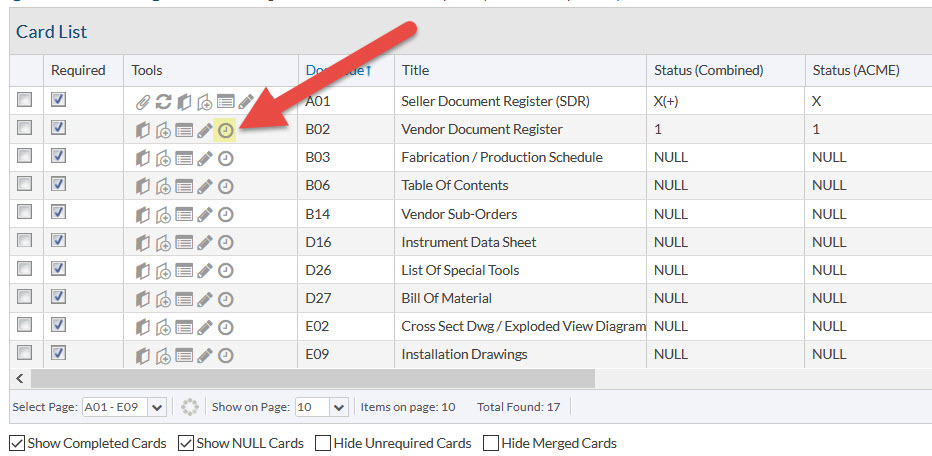
In the History tab click on Move active file to a different card.
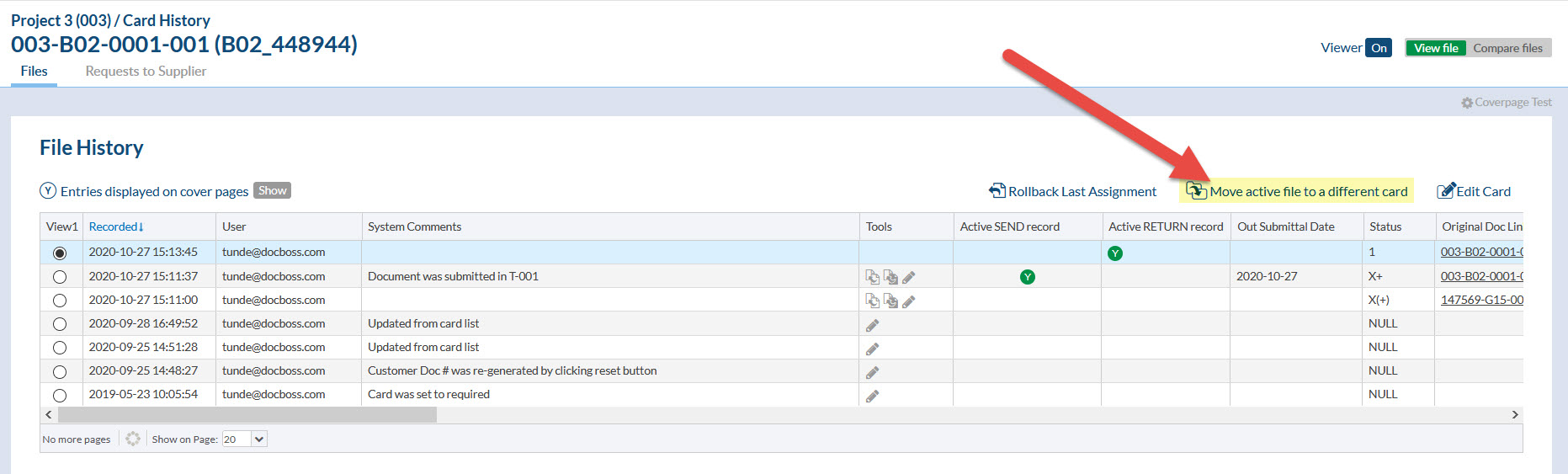
This will remove the active file and the history from this card and require that it be assigned to a new card. Note that current card will be set to NULL.
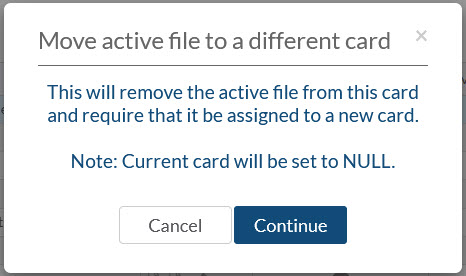
In the Processing tab “Move history” checkbox will be automatically marked so if there are no other changes on the cards details this can be saved and process of moving the history will be completed.

If the Card where the history will be moved is NULL then it will just contain the new history BUT if the Card where the new history and file will be moved does contain a history or a file old history will be available in Obsolete Cards.

