 A Status List is the approval statuses that are used by your customer to indicate if a document will be accepted.
A Status List is the approval statuses that are used by your customer to indicate if a document will be accepted.
You must enter a status list that will define the designations used by your customer. DocBoss can support multiple lists for each customer.
For example, they may have clients which require different lists, you simply create a new list to satisfy each requirement.
Settings – Lists – And while under the applicable company – Code / Status / State – Customer Return Statuses
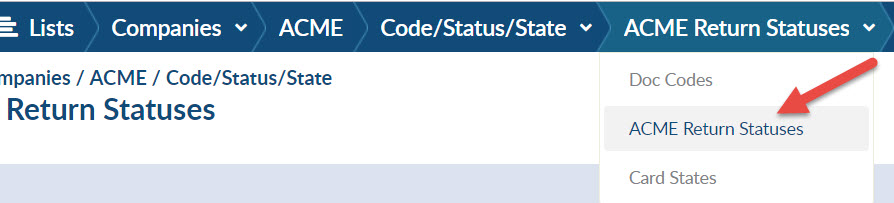
Step 1 Add New List form
Click the Add Icon in top right corner and provide name for your list. You want your name to be something that will make it easy to select for future projects

You will notice there are some default Statuses that auto-populate into your Status List Grid (you can not delete or modify these):
Null: indicates that nothing has been done with this register to date.
X: indicates the document has been added to the system for the first time but initial submission has yet been made.
Z: indicates that the specific register has been manually completed (i.e. by marking an entire project as “Complete”.)
Step 2 Add Customers Statuses
Click the Add icon in the top right corner of the Status List Grid
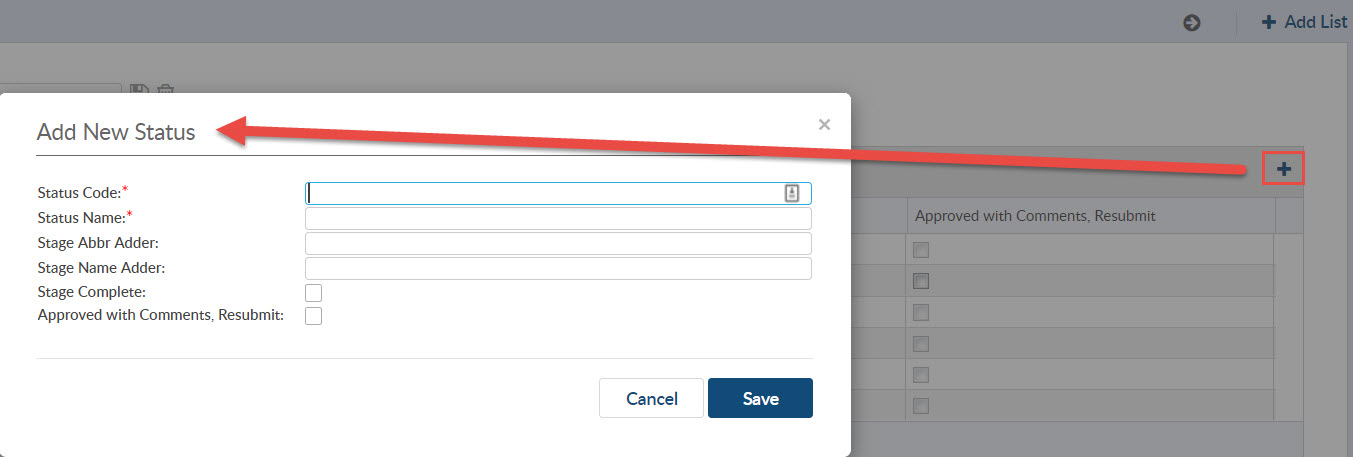
Status Definitions
Status Code: the status code used by your customer
Status Name: the status name used by your customer
Stage Adders – How are these used?
Sometimes customers want to receive the revisions of the documents with status “Approved with comments” or “Rejected” with an “R” or the comment “Customer Comments Incorporated” included on the cover sheets.
For a detailed explanation of how this works more information is added on Stage Abbreviation Adders.
Stage Complete: When a document is assigned this status, no further action is required. It is the trigger for DocBoss to move the document from the transmittal queue to the completed queue. (At least one status in every list must be checked as fully approved.)
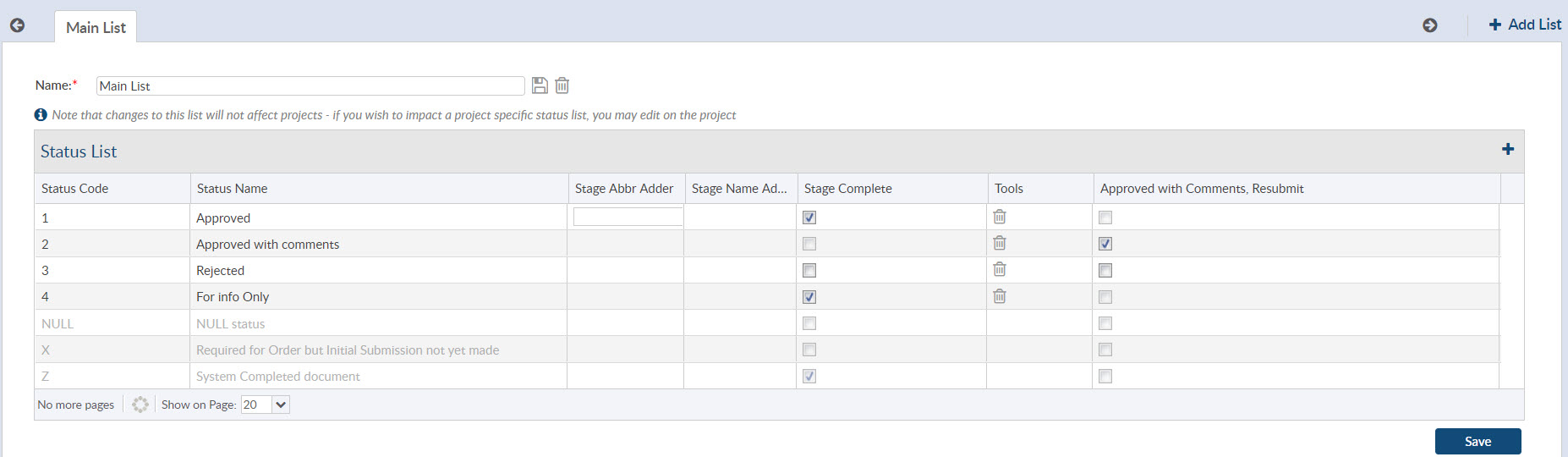
Suffixes
You will notice various values being appended to customer statuses. These statuses can be viewed on the Card List inside your project.

- + : Document has been submitted to your customer:
- – : Document has been submitted to the Sub-Supplier
- * : Document has been submitted internally
- ( ) : If any of the above suffixes are in brackets it means that the document is placed in the outgoing queue but not submitted yet
- a : Document has been routed to “admin” contact, and has not yet been reviewed/completed.
- t : Document has been routed to the “technical” contact and has not yet been reviewed/completed.
- d: Document has been routed to the “drafter” contact and has not yet been reviewed/completed.
- c: Document has been routed to the “construction” contact and has not yet been reviewed/completed.
