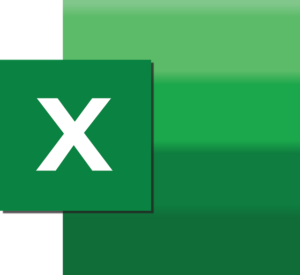 For organizations with many DocBoss users, managing users through Excel can be a convenient option. This article provides guidance on adding, editing, and formatting user data when working with DocBoss user account management via Excel.
For organizations with many DocBoss users, managing users through Excel can be a convenient option. This article provides guidance on adding, editing, and formatting user data when working with DocBoss user account management via Excel.
Navigation
To access the user management interface in DocBoss, follow these steps:
-
- Navigate to the system menu.
- Select Users > Manage Users.
Adding Users
To add users to the DocBoss account using Excel, follow these steps:
- On the Manage Users screen, select Excel Import/Export.
- Select Download file to obtain a template for user data.
- If there are existing users and there is a need to avoid making accidental changes to their information, delete the rows containing their data from the downloaded Excel file.
- Populate the Excel file with user information, referring to the guide below for proper field entries.
- Save the Excel file.
- Upload the saved Excel file in the popup window within DocBoss.
- Select Import.
Editing Users
To edit user information in the DocBoss account through Excel, follow these steps:
- On the Manage Users screen, select Excel Import/Export.
- Select Download file to obtain a template for user data.
- Modify the fields in the Excel file according to the required changes, following the guide provided below.
- Save the updated Excel file.
- Upload the saved Excel file in the popup window within DocBoss.
- Select Import.
Deactivating/Reactivating Users
Deactivating or reactivating users is not available through Excel. These actions must be performed through the DocBoss user interface.
Excel Sheet Formatting
When managing user data in Excel, ensure the following fields conform to the specified formats:
Role: This field should contain a single letter representing the user’s role in DocBoss. Acceptable entries are: “A” (Admin),”F” (Full), “R” (Review), and “V” (View).
Color: Input the color in HEX format with a “#” symbol preceding it. Only the following HEX values are acceptable:
#343030, #676363, #9a9696, #158016, #48b349, #7be67c,
#92a500, #c5d82d, #f8ff60, #c0b600, #f3e900, #ffff33,
#c98600, #fcb912, #ffec45, #c35f00, #f6921e, #ffc551,
#bb1500, #ee4823, #ff7b56, #b90000, #ec1c24, #ff4f57,
#83001c, #b61e4f, #e95182, #53005f, #863392, #b966c5,
#1c005d, #4f2f90, #8262c3, #0a2976, #3d5ca9, #708fdc,
#005e9e, #0091d1, #33c4ff
Project Access: List all affiliates (comma-separated) that the user requires project access for
Library Access: List all affiliates (comma-separated) that the user requires library access for. Note: project access will also grant library access – it is not possible to grant project access without also granting library access. Users can, however, be granted library access to affiliates for which they do not have project access.
Email Notifications: Select either “Off” or “Default” for email notification preferences.
Other Fields: Additional fields can contain text or, if they represent a specific system value, must precisely match the desired entry.
Adhering to these guidelines will enable effective management of DocBoss users using Excel, streamlining the process for adding and editing user information.
