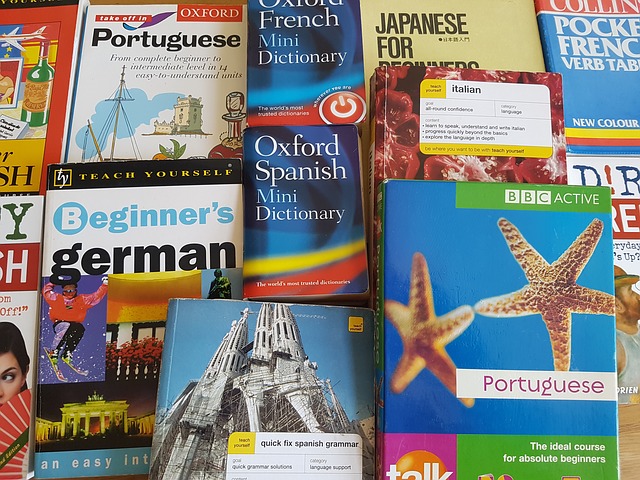
Do you work with customers who speak a language other than English? Do you receive documents in a language other than English?
DocBoss allows you to create and manage multiple versions of a single card. Generally, this is required when different language version of a card must be supplied/tracked.
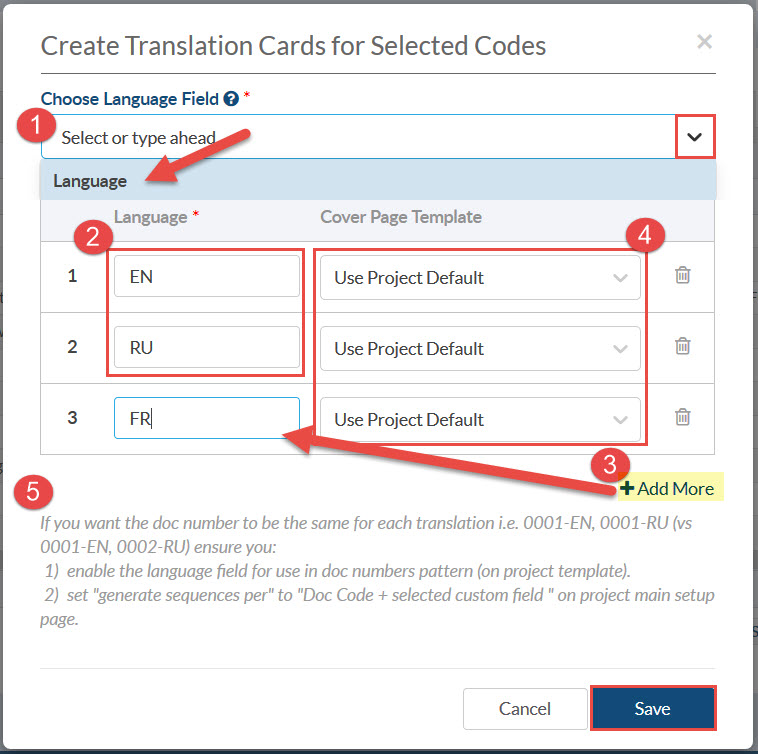
Add/Enable Language Custom Field on Project
To begin, check the project fields template to see if there is a custom field for language. Ensure it is enabled. It it does not exist, then you must add the field to your system. For more details about how to create and add a new Doc Code/Card Fields please have a look to our article: Add Custom Doc Code/Card Fields. The field MUST be a text field, and be enabled for doc numbering.
Settings for the field (if you need to create it) are below:
Create Translation Cards
Navigate to the Code List:
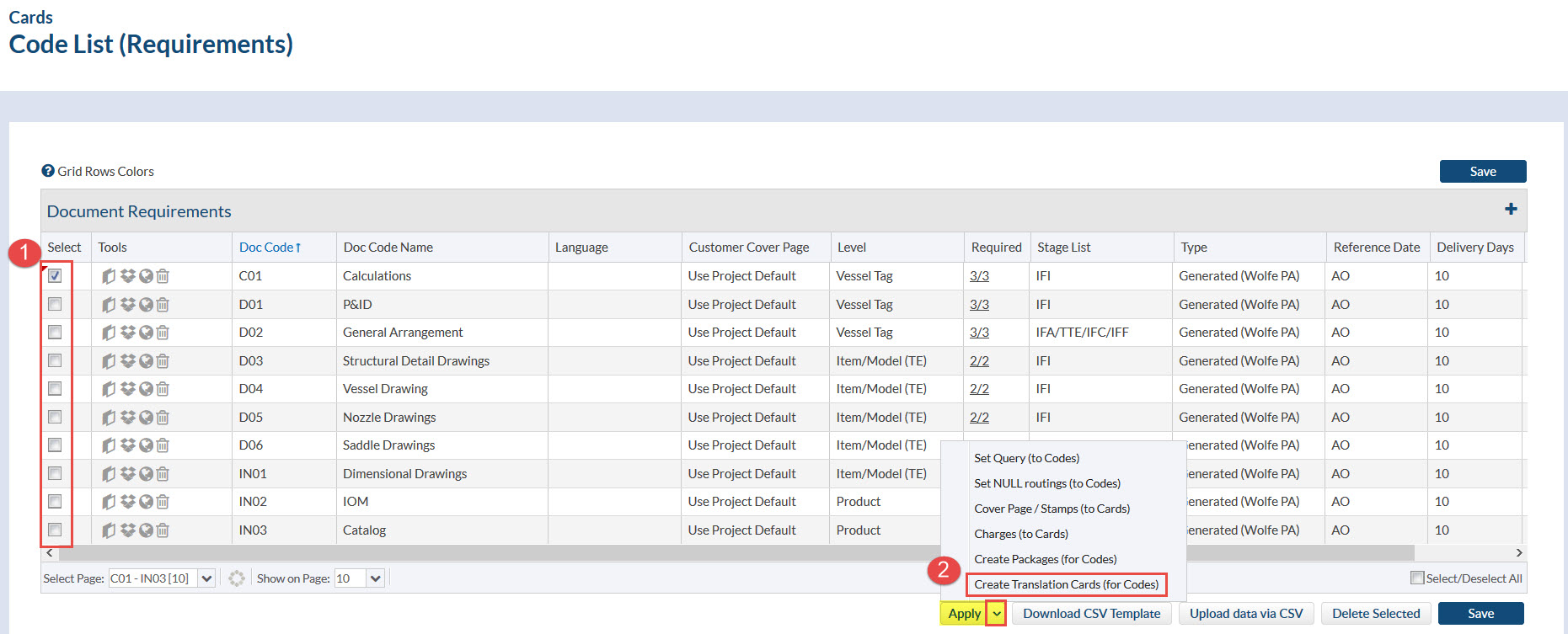
- Select one (or many) codes which require translated documents
- Click “Apply” below the grid, then select Create Translation Cards (for Codes)
Note that you can apply translation to a single code by clicking on the globe icon in the tools column.
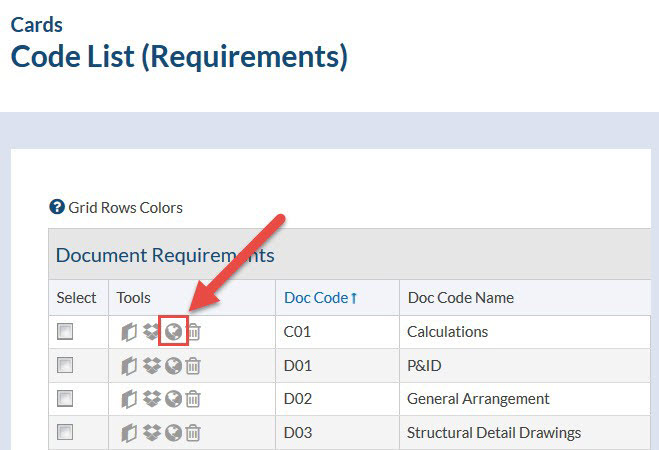
You will then be presented with the translation pop up:
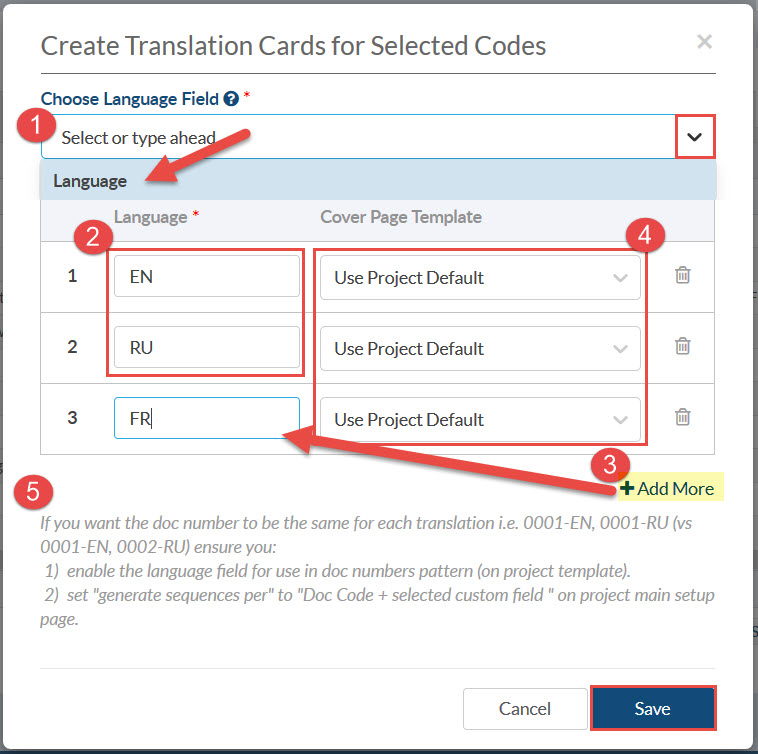
- Choose the “Language” field that already created
- For each language required, add a row. The fist is always English, but add others are required.
- Click “Add More” if more than 2 different languages must be supplied.
- If a LANGUAGE SPECIFIC cover page is required for submittal, select the cover page. e.g.cover page must be in Russian for a Russian document).
- Document numbering assistance – see more below.
Impact on Code List
Once you click save, you will notice that DocBoss has created new codes in your list, and set the languages for each.
Document Numbering
Normally the document numbering sequence us set to increase only by the doc code. If you want the sequence to be the same (i.e. 0001) for all translation documents in each doc. code, follow the instructions and modify the sequence setup in “Main” setup page:
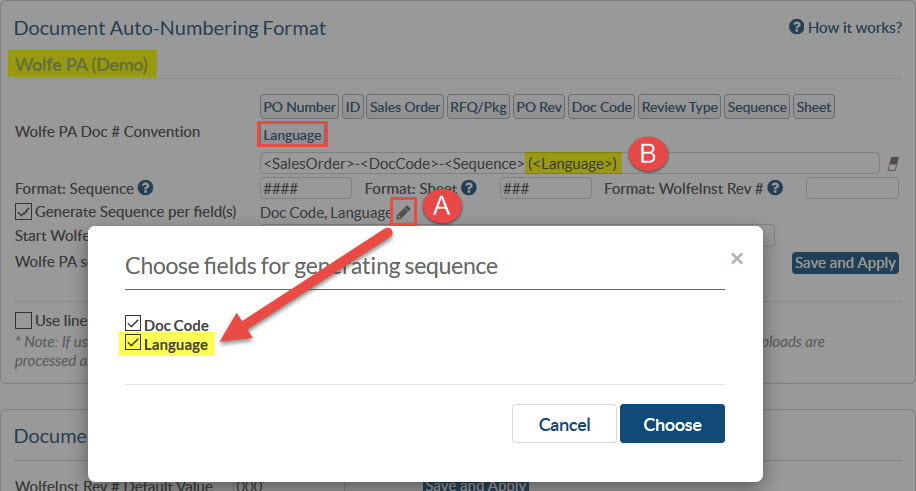
A. Click on “Edit” and select also “Language” field
B. Add “Language” field if you which to include it in the document numbering pattern
Result of Translation Cards creation
After including the new translation documents, the code splits in as many lines as languages added (i.e. three lines).
- Language column shows the applicable language for each card.
- Document numbers now have the same sequence, but are suffixed with the language. This is controlled by the document numbering pattern set in the previous step)
Packaging Translations documents in a package for submittal
Just as you can with normal cards, you can package each set of translations. For more information about how to create packages check our article: Auto-Creating Packages
Summary
This is a great benefit that we added for all DocBoss customers awhile back. Every time we add a new benefit and feature, all DocBoss get access to it immediately.
Want to learn more about how DocBoss can help you? Let us know and request a free online demo!
