DocBoss enables you to automate a number of tasks that are often done manually by document controllers. This will save you time and ultimately money but can also help reduce errors. Project setup is no different. 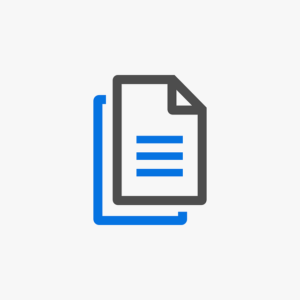
Often times a customer may place an order which is very similar to an order from the past. In these circumstances, the ability to copy a project will come in very useful.
To Get Here:
Open the project you wish to copy, navigate to the setup main dashboard.
Let’s Do It:
1. Click the copy project button.
2. Complete Details
- Enter a name for the new project.
- Check the copy units option if you want to copy all the units default levels and stages lists into the new project.
- Click the copy button to finalize the action.
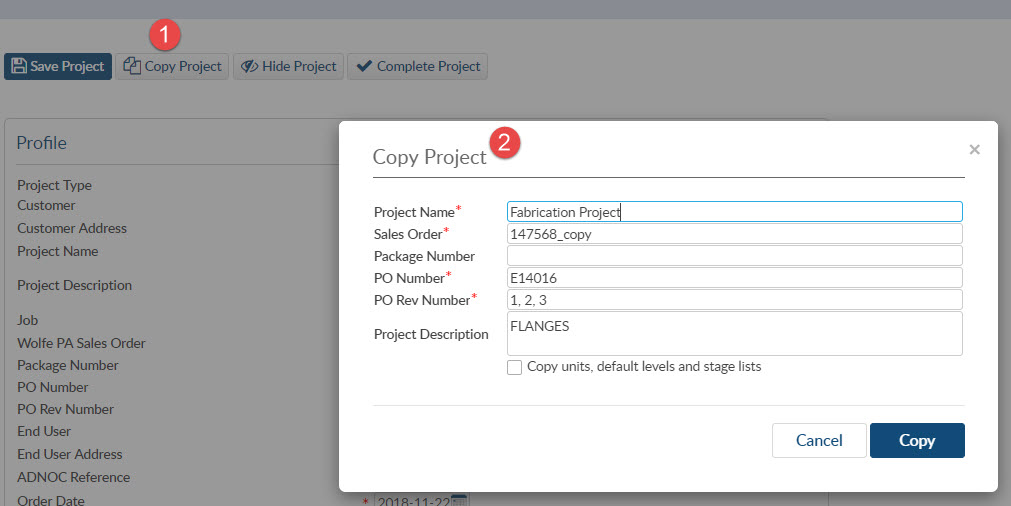
Some Things to Notice:
- In the newly created project, you will need to change the sales order number and the purchase order number (if applicable).
- You must complete the project document list by filling out the delivery days and reference date.
- If you selected the checkbox to copy the units, the stages and levels will be filled out for you.
- Adjust the document ref assign screen as needed.
- Before you begin attaching documents to the new project ensure that you re-run the document auto numbering format again. If you don’t the references will contain the old sales order numbers.
Want to learn more about project setup in DocBoss as well as other options related to setting up a project as you require? Check out these resources:
DocBoss Project Setup: A Quick List of Steps
How To Set Up A List With DocBoss
Set Up Different Revision Numbers Based On Stages With DocBoss
