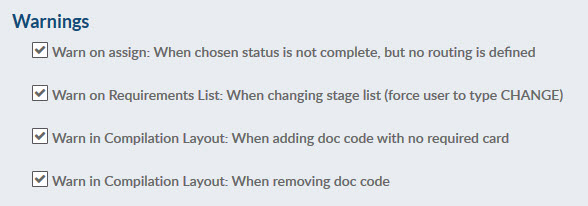I recently had a talk with a new DocBoss customer who was trying to figure out how many users to have. The great thing about DocBoss is it doesn’t how many users or concurrent projects you want to run, as you choose both as you require.
I recently had a talk with a new DocBoss customer who was trying to figure out how many users to have. The great thing about DocBoss is it doesn’t how many users or concurrent projects you want to run, as you choose both as you require.
If you need more users when projects ramp up, you can easily add them as needed.
Here’s how.
Adding And Editing Users In DocBoss
How to get here:
These options are only available from the Manage Users screen.
- To Add: Above the grid, click Add User.
- To Edit: Click the edit icon (tools column) for the specific user.
- To Reactivate: if a user who previously had access to the instance needs to be activated again, please contact support@docboss.com with the request. Reactivating an inactive user is only available through the DocBoss support team.
The interface will slide into the screen. Expand all to see all required fields.
User Info
Add the basic information for the user. All users must represent a single person.
Select Colour: All markups by this user will appear in the selected color. The squares with a white person icon are in use by other users.
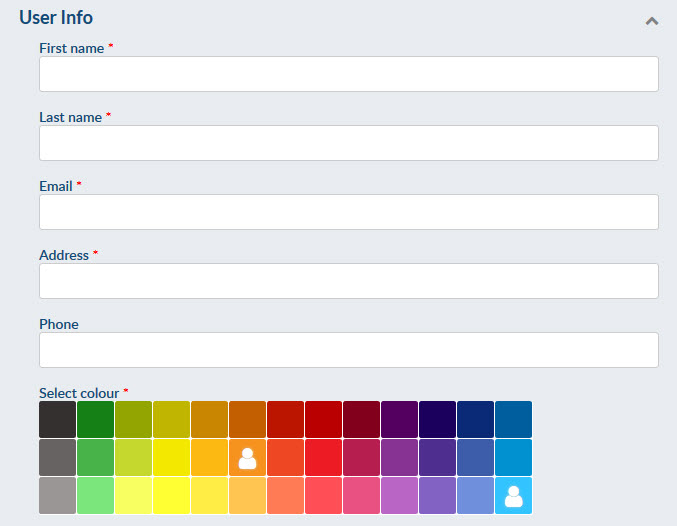
System Access
We suggest entering the users email address as the Login name to ensure it is unique.
Roles are already established. If you need more information about what each role means you can find it in Definition of the Roles.
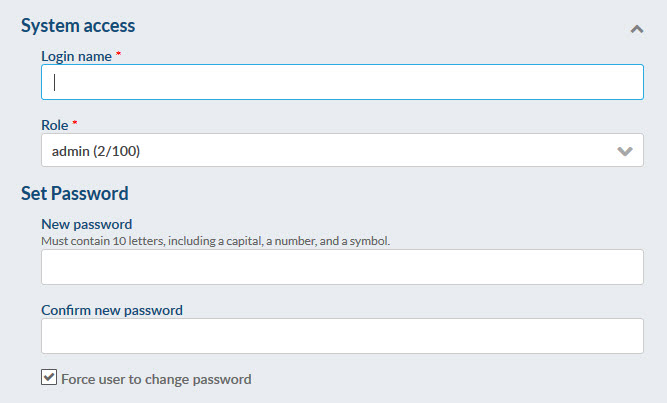
Affiliate Settings
If using affiliates, access per affiliate can be configured when setting up a new user, or changed for existing users. For more information, see Enable Affiliate Permissions for a User.
When upgrading a user role to full, affiliate permissions will be removed, and must be added back. Note that an admin user can only add affiliates to which they also have access. Admin users with the security permission have full access to add all affiliates.
On downgrade (from full to review/view), affiliates are not affected.
Default User settings
Edit the behaviour for various system settings. In many cases, these settings are defaulted from your role, but can be overridden in this section.
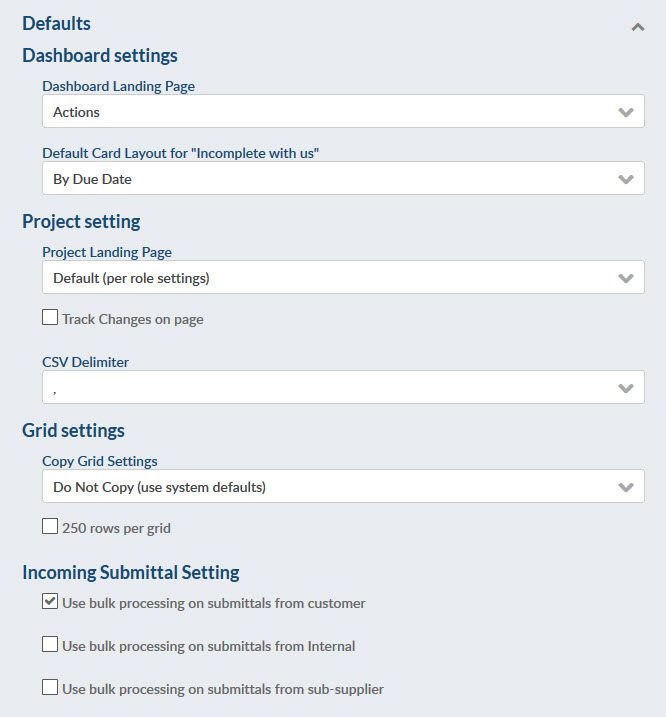
Email Notifications
Enable/disable the automated emails which are sent from DocBoss. Additional options appear for some of the settings.
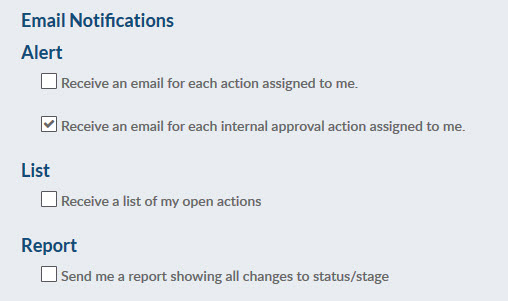
Warnings
You may choose to disable some standard system warnings if you find them to be a nuisance.